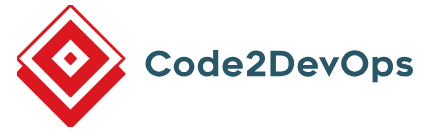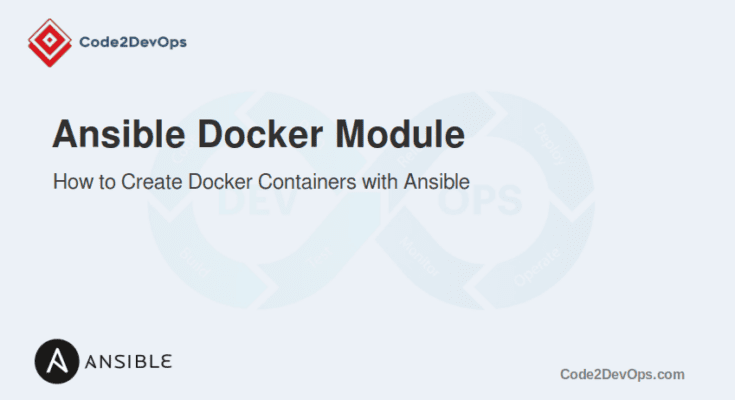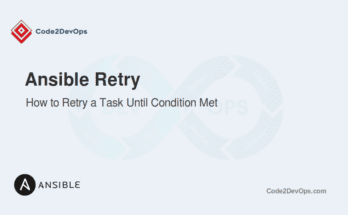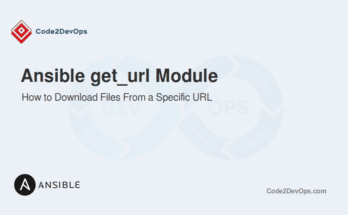Ansible simplifies Docker management by automating tasks like container creation, image management, volume configuration, and even network setup. You can ensure consistency, reduce manual errors, and save time while deploying and managing Docker containers using Ansible Docker modules.
In this guide, we’ll learn how to use Ansible to create Docker containers, including setting up Docker, creating playbooks, and managing Docker images.
Table of Contents
Step 1: Install Docker Modules
Docker modules for Ansible are part of the community.docker collection, which allows you to manage Docker containers, images, networks, and volumes directly through Ansible playbooks.
1. The community.docker collection relies on the Docker SDK for Python. Install it using pip:
# pip install docker2. Install the community.docker collection for managing Docker resources.
# ansible-galaxy collection install community.dockerThis will download and install the community.docker collection into your Ansible environment.
3. Verify the installation.
# ansible-galaxy collection listLook for community.docker in the output.
# /home/user/.ansible/collections/ansible_collections
Collection Version
-------------------- -------
community.docker 1.x.x
ansible.posix 1.x.xStep 2: Automate Docker Installation (Optional)
If Docker is not installed on your target machine, automate it using an Ansible playbook.
1. Create a playbook named install_docker.yml:
---
- name: Install Docker on Target Machines
hosts: all
become: true # Execute tasks as a superuser
tasks:
- name: Update APT repositories
apt:
update_cache: yes
- name: Install prerequisites
apt:
name:
- apt-transport-https
- ca-certificates
- curl
- software-properties-common
state: present
- name: Add Docker GPG key
apt_key:
url: https://download.docker.com/linux/ubuntu/gpg
state: present
- name: Add Docker repository
apt_repository:
repo: deb [arch=amd64] https://download.docker.com/linux/ubuntu focal stable
state: present
- name: Install Docker
apt:
name: docker-ce
state: present
- name: Start and enable Docker service
service:
name: docker
state: started
enabled: yesHere is a brief explanation of each task:
- Update APT Repositories: Refreshes package information to fetch the latest Docker versions.
- Install Prerequisites: Installs tools required for downloading and adding repositories.
- Add Docker GPG Key: Ensures secure downloads by verifying Docker packages using the apt_key module.
- Add Repository: Adds the Docker repository to APT sources using the apt_repository module.
- Install Docker: Install Docker CE using the apt module.
- Start and Enable Docker: Uses the service module to check Docker starts automatically after a reboot.
2. Run the playbook by specifying your inventory file.
# ansible-playbook -i inventory install_docker.yml3. Verify if Docker is installed and available on the remote nodes:
# ansible all -i inventory -m shell -a "docker --version"If Docker is installed on the remote machine, the output will show the installed version:
node1 | SUCCESS | rc=0 >>
Docker version 20.10.8, build 3967b7d
node2 | SUCCESS | rc=0 >>
Docker version 20.10.12, build b732d0cStep 3: Create Docker Containers with Ansible
In this section, we will show you how to create a Docker container on the remote node with Ansible.
1. Create an inventory file to list all servers you want to manage with Ansible.
[servers]
192.168.1.100 ansible_user=root ansible_ssh_private_key_file=~/.ssh/id_rsaHere is the explanation:
- [servers]: A group of target machines.
- ansible_user: The user used to log into the machine.
- ansible_ssh_private_key_file: Path to your SSH key for authentication.
2. Create a playbook file named create_docker_containers.yml:
---
- name: Create Docker Containers with Ansible
hosts: servers
become: true
tasks:
- name: Pull Docker Image
community.docker.docker_image:
name: nginx
tag: latest
source: pull
register: image_result
- name: Create a Docker Container
community.docker.docker_container:
name: nginx_container
image: nginx:latest
state: started
ports:
- "8080:80"Here is the explanation of each task:
- Pull Docker Image: Download the latest NGINX image from Docker Hub to the target server.
- Create a Docker Container: Creates and starts an NGINX container using the pulled image. Then, binds the host’s port 8080 to the container’s port 80 for external access.
3. Run the playbook:
# ansible-playbook -i inventory create_docker_containers.ymlStep 4: Verify the Docker Containers
After running the playbook, verify that the container is running on the target server using the ad-hoc command:
# ansible servers -i inventory -m shell -a "docker ps"Output.
node1 | SUCCESS | rc=0 >>
CONTAINER ID IMAGE COMMAND CREATED STATUS PORTS NAMES
abc123456def nginx "/docker-entrypoint.…" 5 seconds ago Up 4 seconds 80/tcp my_containerStep 5: Access the Running Container
In your browser, navigate to http://192.168.1.100:8080 (replace with the target machine’s IP). You should see the default Nginx welcome page.
Conclusion
Using Ansible Docker modules, you’ve automated the creation and management of Docker containers. This setup eliminates manual intervention, reduces errors, and ensures consistency across deployments. Expand this setup to manage more complex containerized applications and streamline your DevOps workflow.
FAQs
1. How do I stop and remove a Docker container using Ansible?
Use the docker_container module with state: absent to stop and remove a container.
2. Can I use Ansible to manage Docker Compose files?
Yes, Ansible can manage Docker Compose setups using the community.docker.docker_compose module or by running docker-compose commands.
3. How do I manage Docker volumes with Ansible?
Use the docker_volume module to create, inspect, and remove Docker volumes.
4. Can I use Ansible to configure Docker networks?
Yes, the docker_network module allows you to create and manage Docker networks.