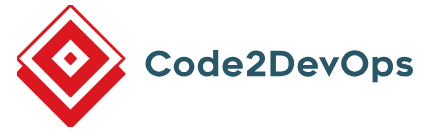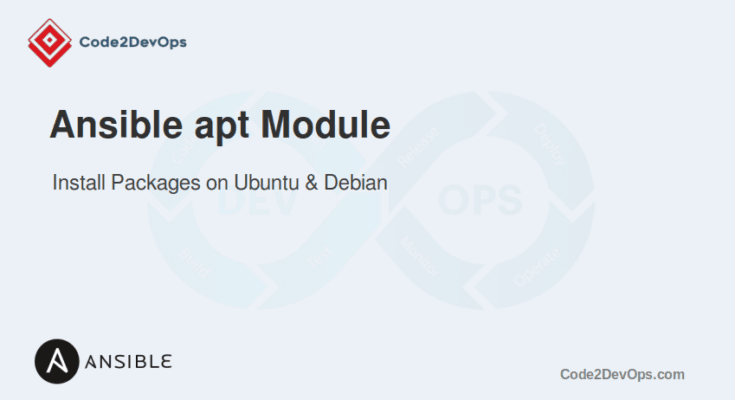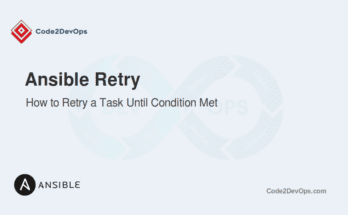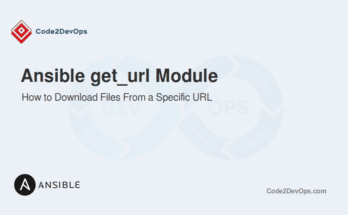The Ansible apt module helps manage packages on Debian-based systems like Ubuntu, Debian, and Linux Mint. This module is excellent for installing, updating, removing, or upgrading software packages. It also manages package repositories and removes a package or installs a specific version. The apt module ensures all necessary packages are installed and up-to-date and removes unwanted software.
In this guide, we’ll explore how to install Debian/Ubuntu packages using the Ansible apt module.
Table of Contents
Understanding the Ansible Apt Module
The Ansible apt module manages packages on Debian-based systems using the Advanced Package Tool (APT). It performs various package management tasks such as installing, upgrading, and removing packages.
Here are some key options for the apt module:
- name: The name of the package to manage.
- state: The desired state of the package. Common values include present, absent, latest, hold, and unhold.
- update_cache: If set to yes, a boolean value will update the APT package cache before performing any package operations.
- upgrade: Specifies the type of upgrade to perform. Valid values are yes, safe, full, dist, and none.
Using apt Module in Ad-Hoc Commands
Ansible ad-hoc commands are a quick way to run simple tasks without writing a playbook. This is useful for testing or performing single operations. To install packages using ad-hoc commands, you can use the ansible command directly from the command line.
1. Installing a Single Package
Use the below command to install the nginx package on all hosts defined in the inventory file.
# ansible all -m apt -a "name=nginx state=present" --become2. Updating the Package Cache
Use this command to update the APT package cache on all remote servers.
# ansible all -m apt -a "update_cache=yes" --become3. Installing Multiple Packages
To install multiple packages (e.g., Nginx, git, and curl), use the following command.
# ansible all -m apt -a "name=nginx,git,curl state=present" --become4. Removing a Single Package
To remove a package, use the state: absent option.
# ansible all -m apt -a "name=nginx state=absent" -bUsing apt Module in Playbooks
While ad-hoc commands are helpful for quick tasks, playbooks provide a more structured and repeatable way to manage configurations. Here, we will write playbooks to perform various package management tasks.
1. Installing a Single Package
To install a single package, such as nginx, create a playbook named install_nginx.yml.
---
- name: Install Nginx on Debian/Ubuntu Servers
hosts: all
become: yes
tasks:
- name: Install Nginx
apt:
name: nginx
state: presentThis playbook installs the Nginx package on all remote servers specified in your inventory file.
2. Installing Multiple Packages
Modify the playbook to include a list of packages to install multiple packages.
---
- name: Install Multiple Packages on Debian/Ubuntu Servers
hosts: all
become: yes
tasks:
- name: Install Multiple Packages
apt:
name:
- nginx
- git
- curl
state: presentThis playbook installs the nginx, git, and curl packages on all remote hosts specified in the inventory file.
3. Updating Packages
To update all packages on the system, you can use the update_cache and upgrade options.
---
- name: Update Packages on Debian/Ubuntu Servers
hosts: all
become: yes
tasks:
- name: Update APT Package Cache
apt:
update_cache: yes
- name: Upgrade All Packages
apt:
upgrade: distThis playbook performs a distribution upgrade, updating all packages to their latest versions.
4. Removing Packages
To remove a package, set the state to absent.
---
- name: Remove Nginx from Debian/Ubuntu Servers
hosts: all
become: yes
tasks:
- name: Remove Nginx
apt:
name: nginx
state: absentThis playbook uses the state: absent option to ensure that the specified package (nginx) is removed from the system.
5. Holding a Package
To prevent a package from being upgraded, you can hold it using the following playbook.
---
- name: Hold Nginx Package on Debian/Ubuntu Servers
hosts: all
become: yes
tasks:
- name: Hold Nginx Package
apt:
name: nginx
state: holdThis playbook uses the state: hold option to ensure that the specified package (nginx) is held and not upgraded during system updates.
6. Install a .deb Package
Sometimes, you need to install a specific .deb package that is not available in the repositories. This playbook installs the google-chrome-stable_current_amd64.deb package.
---
- name: Install a Chrome .deb Package
hosts: all
become: yes
tasks:
- name: Download Chrome .deb package
get_url:
url: https://dl.google.com/linux/direct/google-chrome-stable_current_amd64.deb
dest: /tmp/google-chrome-stable_current_amd64.deb
- name: Install Chrome .deb package
apt:
deb: /tmp/google-chrome-stable_current_amd64.debThe above playbook:
- Uses the get_url module to download the google-chrome-stable_current_amd64.deb package to the /tmp directory.
- Then, use the apt module to install the downloaded .deb package.
7. Remove Unused Dependencies
Unused dependencies can accumulate on a system over time. This example shows how to remove these unnecessary packages.
---
- name: Remove Unused Dependencies
hosts: all
become: yes
tasks:
- name: Remove unused dependencies
apt:
autoremove: yesThis playbook uses the autoremove: yes option to remove packages that were automatically installed to satisfy dependencies for other packages and are no longer needed.
8. Clean Up the Package Cache
Cleaning up the package cache helps free up disk space and remove outdated packages. This example demonstrates how to clean the APT cache.
---
- name: Clean Up Package Cache
hosts: all
become: yes
tasks:
- name: Clean APT cache
apt:
autoclean: yesThis playbook uses the autoclean: yes option to remove package files from the cache that can no longer be downloaded (obsolete).
Conclusion
In this guide, we explored how to use Ansible to manage Debian/Ubuntu packages using the apt module. By leveraging Ansible’s automation capabilities, you can efficiently manage packages on your Debian/Ubuntu systems, ensuring consistency and reducing manual intervention.
FAQs
1. How do I install a package using the APT module in Ansible?
To install a package, use: ansible all -m apt -a 'name=package_name state=present' to install the desired package on all targeted hosts.
2. Is it possible to install multiple packages at once with the APT module?
Yes, you can install multiple packages by specifying them in a list: ansible all -m apt -a 'name=package1,package2 state=present'.
3. Can I specify a particular version of a package using the APT module?
Yes, you can specify a version by adding it to the package name: ansible all -m apt -a 'name=package_name=version state=present'.
4. How can I install a package and ignore missing dependencies using the APT module?
You can add the force=yes parameter to ignore missing dependencies: ansible all -m apt -a 'name=package_name state=present force=yes'.