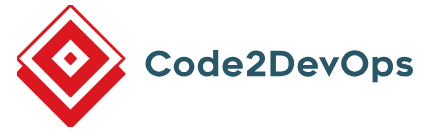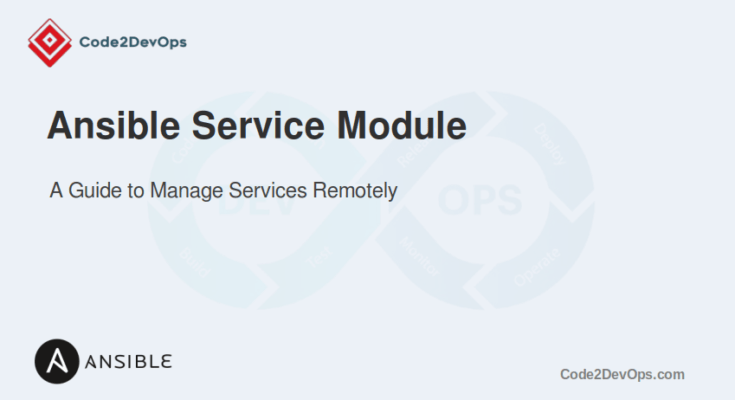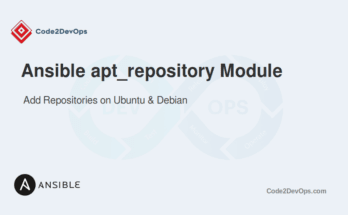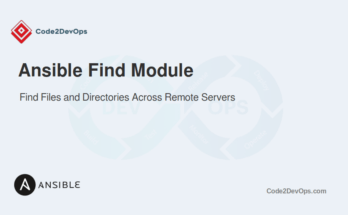Managing services on remote hosts is a common task for system administrators. The Ansible service module provides an easier way to control services on remote systems. It allows you to start, stop, restart, and check the status of services, as well as enable or disable them at boot time. This module works with various init systems like Systemd, Upstart, and SysV.
This guide will walk you through the process of managing services using the Ansible service module.
Table of Contents
Basic Syntax
The basic syntax of the Ansible service module is as follows:
- name: Manage a service
ansible.builtin.service:
name: service_name
state: stateExplanation:
- name: The name of the service you want to manage.
- state: The desired state of the service (started, stopped, restarted, reloaded, enabled, disabled).
Starting and Stopping Services
You can use the state: started parameter to start the service on specified remote hosts.
This Ansible playbook starts the Apache web server on all machines listed under the webservers group.
---
- name: Start Apache Service
hosts: webservers
become: yes
tasks:
- name: Ensure Apache is started
ansible.builtin.service:
name: apache2
state: startedYou can use the state: stopped option to stop the service on specified remote hosts.
The following playbook stops the Apache service on all remote hosts listed under the webservers group.
---
- name: Stop Apache Service
hosts: webservers
become: yes
tasks:
- name: Ensure Apache is stopped
ansible.builtin.service:
name: apache2
state: stoppedEnabling and Disabling Services at Boot
You can use the enabled and disabled states to enable and disable services on remote hosts.
The following playbook enables the Apache service on all remote hosts specified in the webservers group.
---
- name: Enable Apache Service at Boot
hosts: webservers
become: yes
tasks:
- name: Ensure Apache is enabled at boot
ansible.builtin.service:
name: apache2
enabled: yesThe following playbook disables the Apache service on all remote hosts specified in the webservers group.
---
- name: Disable Apache Service at Boot
hosts: webservers
become: yes
tasks:
- name: Ensure Apache is disabled at boot
ansible.builtin.service:
name: apache2
enabled: noChecking Service Status
To check the status of a service, you can use the state: started parameter, and Ansible will automatically check if the service is running. If you want to perform an action based on the service status, you can use the register keyword to capture the service status.
The below Ansible playbook checks whether the Apache service is running on all machines listed under the “webservers” group, stores the status in a variable called apache_status, and then prints the status information using the debug module.
---
- name: Check Apache Service Status
hosts: webservers
become: yes
tasks:
- name: Get Apache service status
ansible.builtin.service:
name: apache2
state: started
register: apache_status
- name: Debug Apache service status
debug:
var: apache_statusRestarting Services
You can use the state: restarted parameter to restart service on the specified hosts.
The following playbook restarts the Apache service on all hosts listed in the webservers group.
---
- name: Restart Apache Service
hosts: webservers
become: yes
tasks:
- name: Ensure Apache is restarted
ansible.builtin.service:
name: apache2
state: restartedUsing Handlers to Manage Services
Handlers in Ansible are tasks that run only when notified. They are typically used to restart services after a configuration file has been changed.
Let’s consider a scenario where you have a web server that uses Nginx and wants to update its configuration file. After updating the configuration, you must restart the Nginx service to apply the changes. You can use handlers to ensure that Nginx is only restarted if the configuration file is changed.
Here is an example playbook.
---
- name: Manage Nginx web server
hosts: webservers
become: yes
tasks:
- name: Update Nginx configuration file
ansible.builtin.template:
src: nginx.conf.j2
dest: /etc/nginx/nginx.conf
notify: Restart Nginx
- name: Ensure Nginx is started and enabled
ansible.builtin.service:
name: nginx
state: started
enabled: yes
handlers:
- name: Restart Nginx
ansible.builtin.service:
name: nginx
state: restartedThe above example updates the Nginx configuration file using a template and notifies a handler to restart Nginx if the file changes. Then, it ensures that the Nginx service is running and enabled to start on boot. If the configuration file is updated, the handler will restart the Nginx service at the end of the play.
Managing Services with Ansible Ad-Hoc Commands
Ansible ad-hoc commands are a quick and easy way to perform one-off tasks on remote servers without needing to write a full playbook. You can use them to manage services, such as starting, stopping, or restarting a service, checking its status, and enabling or disabling it at boot.
Starting a Service
To start a service, use the service module and specify the service name along with the state=started parameter.
# ansible webservers -m ansible.builtin.service -a "name=httpd state=started" -bThis command starts the Apache HTTP server (httpd) on all hosts in the webservers inventory group, using the -b flag to become a privileged user.
Stopping a Service
To stop a service, specify state=stopped.
# ansible webservers -m ansible.builtin.service -a "name=httpd state=stopped" -bThis stops the Apache HTTP server on the target hosts.
Restarting a Service
To restart a service, use state=restarted.
# ansible webservers -m ansible.builtin.service -a "name=httpd state=restarted" -bThis restarts the Apache HTTP server on the target hosts.
Checking the Status of a Service
To check if a service is running, you can use the service_facts module to gather service status information and then extract the desired service’s state.
# ansible webservers -m ansible.builtin.service_factsTo see if a specific service like httpd is active, you can use:
# ansible webservers -m ansible.builtin.command -a "systemctl is-active httpd"Enabling a Service to Start on Boot
To enable a service to start on boot, use enabled=yes.
# ansible webservers -m ansible.builtin.service -a "name=httpd enabled=yes" -bThis ensures the Apache HTTP server is enabled to start automatically when the system boots.
Disabling a Service from Starting on Boot
To disable a service from starting on boot, use enabled=no.
# ansible webservers -m ansible.builtin.service -a "name=httpd enabled=no" -bThis prevents the Apache HTTP server from starting automatically at boot.
Conclusion
Managing services with Ansible is an easier way to ensure your systems are running the necessary services with the correct configurations. The service module provides a simple yet powerful interface to start, stop, restart, enable, and disable services across multiple hosts.
By leveraging this module, you can automate and standardize service management tasks, reducing the potential for human error and increasing operational efficiency. Alternatively, you can use the system module to manage services on remote hosts.
FAQs
1. Can I use the service module to reload a service?
Yes, use the state: reloaded parameter to reload a service's configuration without a full restart, if the service supports reloading.
2. Can I manage services on non-systemd servers with the service module?
Yes, the service module can manage services on non-systemd servers, such as those using init.d or upstart, based on the service management system available.
3. How can I ensure a service is both started and enabled at boot?
Use the service module with state: started and enabled: yes to start the service and configure it to start on boot.
4. What should I do if the service fails to start using the Ansible service module?
Use the failed_when or ignore_errors parameters to handle failure conditions, and check the service logs for more information.